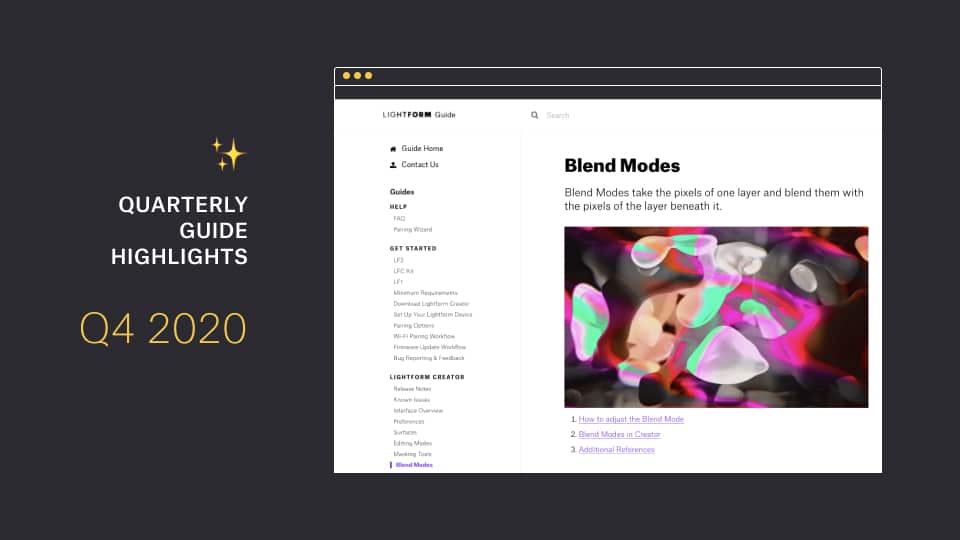Arguably the most valuable resource to learn about using Lightform devices and Lightform Creator software and their many features is the Lightform Guide. The Lightform Guide is updated frequently and it can be easy to miss new additions unless you’re researching a specific topic. To help raise awareness of the great content regularly added to the Guide we’re kicking off a new quarterly blog post series highlighting the most noteworthy additions. New articles added in Q4 of 2020 include:
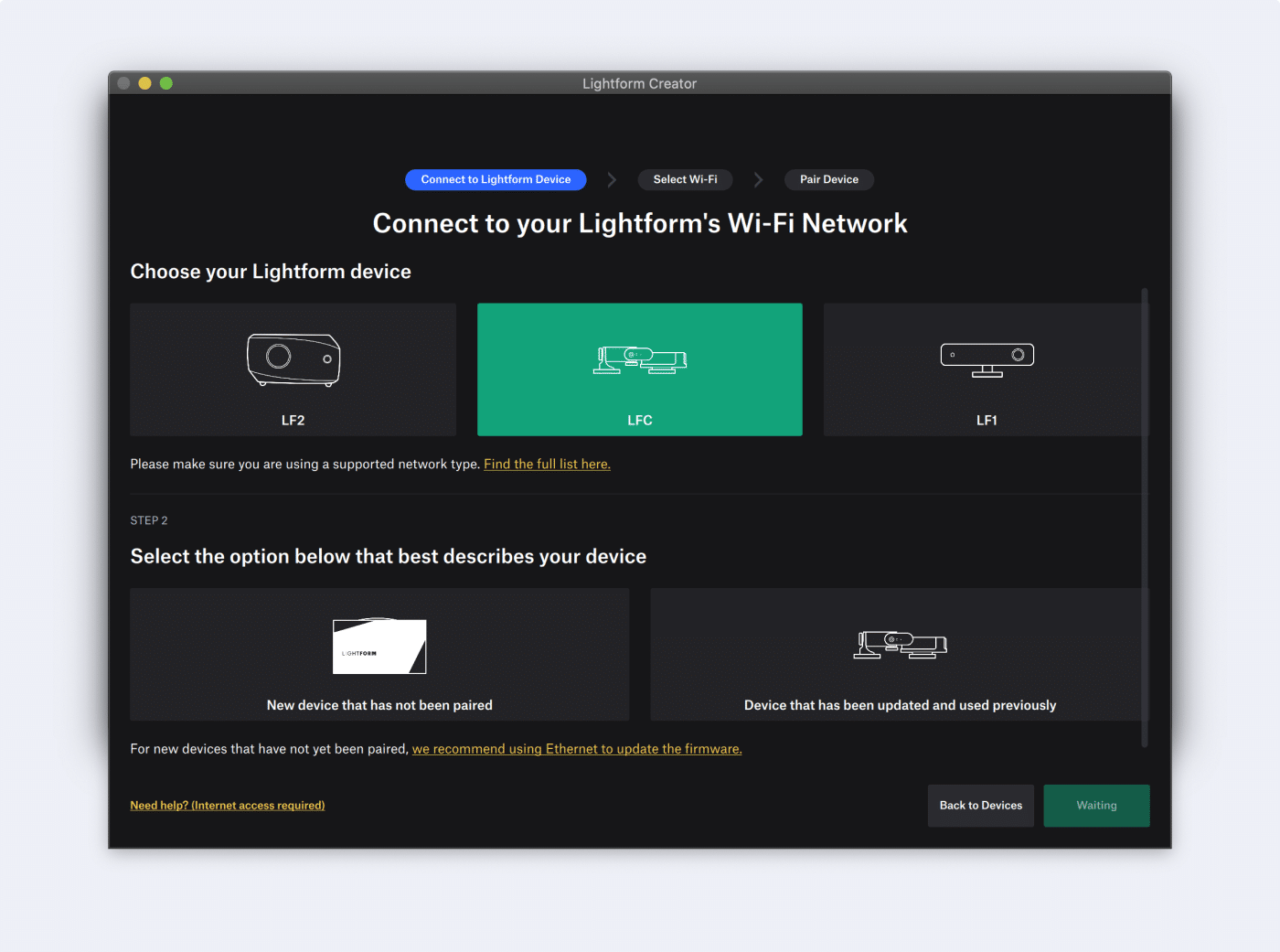
Lightform is continually improving the networking and pairing process, so it is easy to connect to your Lightform device via different methods. As of Creator v1.12.6, the user interface of the pairing process has been redesigned. While the process is the same, the workflow is more visual and provides a wizard-like method that guides you through the different steps.
Read on about Wi-Fi Pairing Interface Updates.
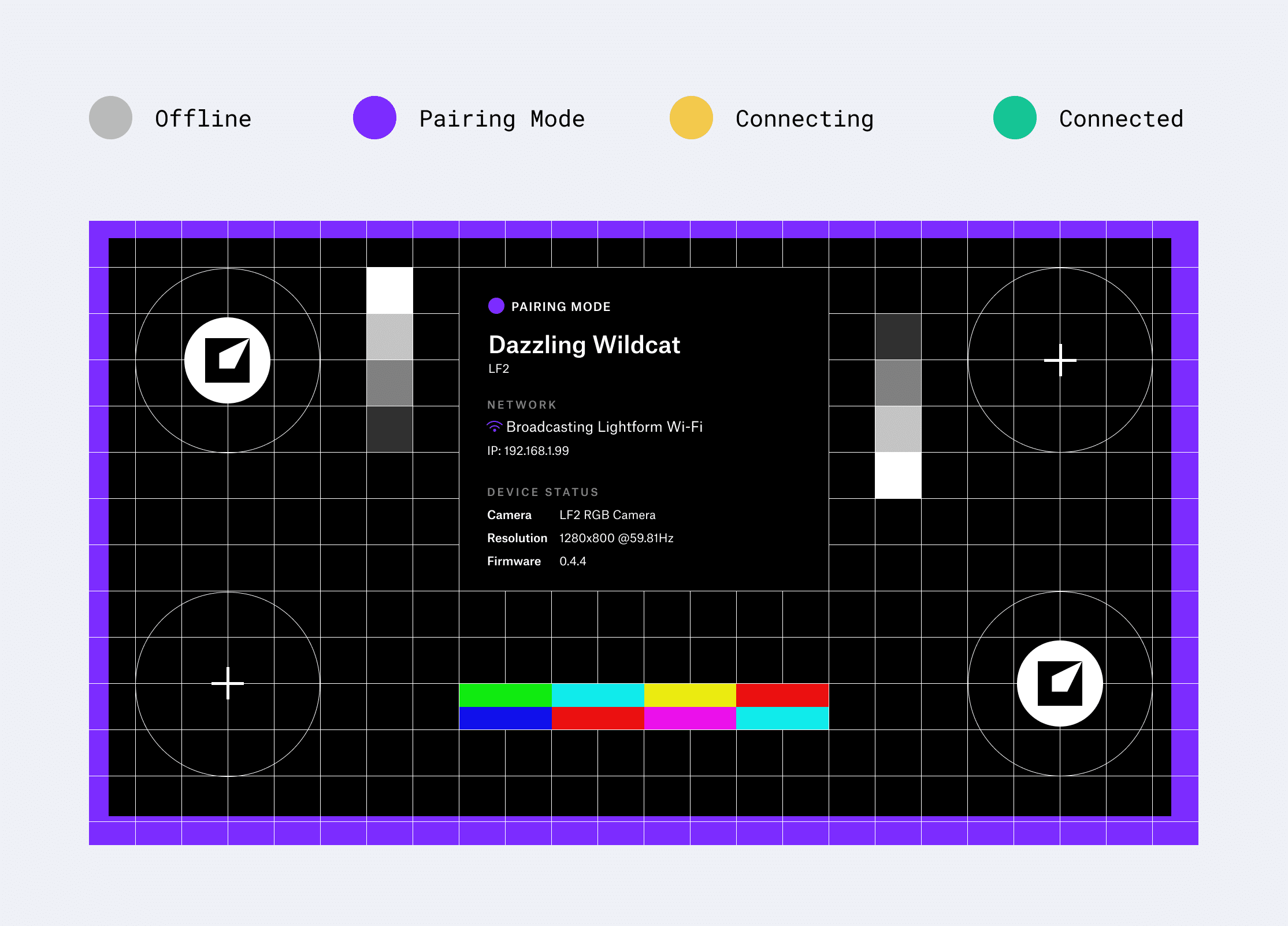
The test card projected by Lightform devices always displays the status of your Lightform device. When troubleshooting your device’s connectivity or network status it can be helpful to manually turn on the test card. New to the test card is enhanced visual information about device states via a color-coded system.

Blend Modes is one of the most powerful content creation tools in Lightform Creator. A new dedicated Guide article details information about what Blend Modes do and how you can use them to make more interesting layered visuals.
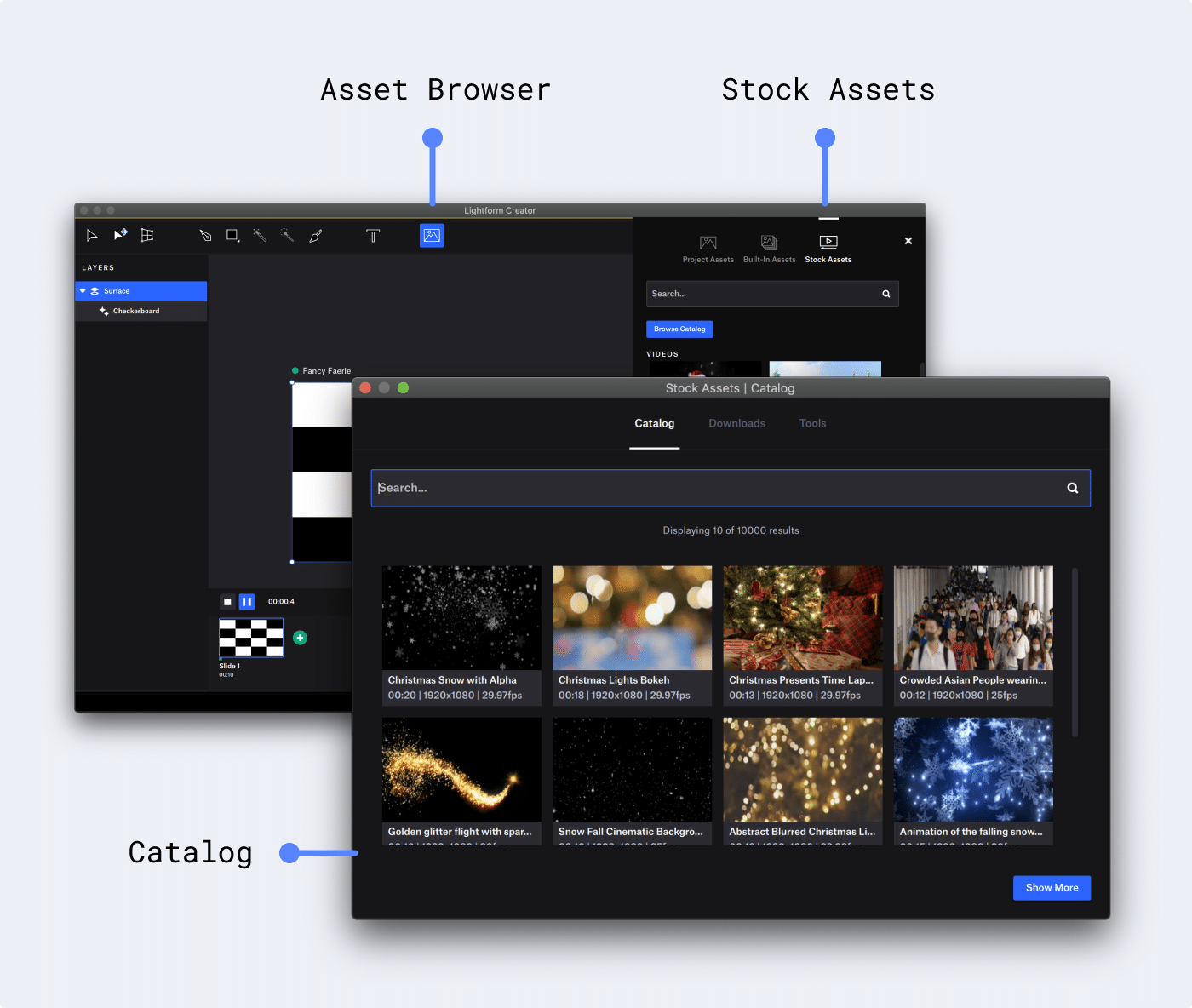
Through a partnership with Storyblocks, Lightform users now have access to hundreds of thousands of stock videos to incorporate in their projects. You can access the Stock Assets by opening the Asset Browser from the toolbar and clicking the Stock Assets tab.
Lightform Labs is an extension of Lightform Creator that includes beta, and experimental features. While we do not recommend using Labs for installations or productions where dependability is required, Labs can open up new possibilities for working with Lightform devices. Recent additions to Lightform Labs include:
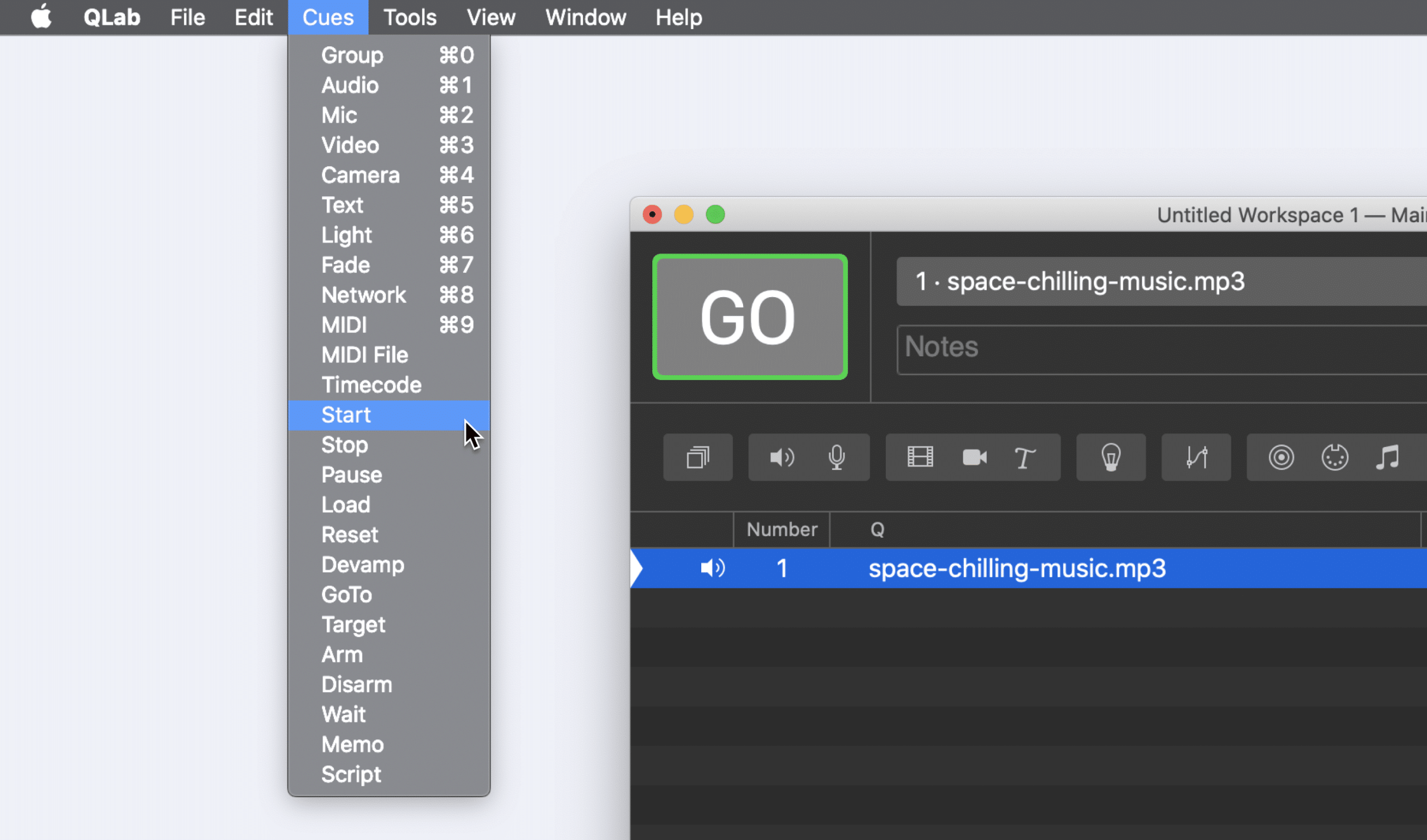
An award-winning live show control software for macOS can be used with Lightform via OSC to sync the playback of audio or music with slides in your project.
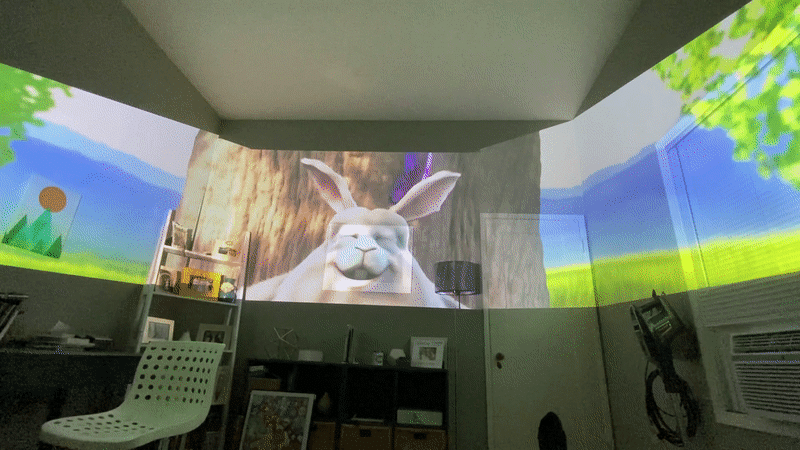
It’s possible to create an ultra-wide projection by stitching together two or more Lightform devices/projectors.
Utilizing two built-in effects, Transition Fade and Transition Wipe, you can create custom transitions in your projects such as fading in content sequentially on one Slide. We have added a sample project for users to download and customize on their own.
A frequently requested feature now has a solution! With the help of IFTTT and an IR remote, you can now set up a schedule for the projector connected to your LFC or LF1 to turn on and off. We also have an article about scheduling your LF2 to turn on and off.
This will be of interest to our power users: Using a Lens Rework Kit for the BRIO camera (the camera included with the LFC Kit), you can power up the BRIO to be compatible with ultra-short-throw projectors or use a zoom lens to optimize your scans for multiple projectors.
Lightform Guide – A Great Resource
These are just a few of the key articles recently added to the Lightform Guide. As always we recommend the Guide as the go-to reference for Lightform devices and Lightform Creator. Check the Guide often and stay tuned for future article highlights in our quarterly blog updates.
Note:
As of August 12th, 2022, Lightform is no longer in business. The final release of Lightform Creator removes functionality that relies on Lightform Cloud (beta), including the ability to log in to Lightform Creator, search the Stock Asset catalog for new assets, and use IFTTT. Read more about the Lightform sunset announcement here.