Every year, Independence Day fireworks displays are cancelled due to rain, drought, and the occasional pandemic, but projection mapping fireworks can liberate your spectacle from those constraints. Perhaps the neighborhood pets don’t particularly love explosions, or maybe someone on your block has PTSD. Projected fireworks don’t produce sonic waves, or make any noise at all. Since they don’t explode, they’re also a good alternative to fireworks in places that are currently experiencing drought conditions and the elevated danger of wildfire.
Projection Mapping Fireworks – Getting Started
The main difference with setting up a projection mapping fireworks show is that you’ll need a surface to project onto. Often the most obvious choice will be a building, but your medium could be a flag, bunting, a tree canopy, or just a large sheet. The brightness of your projector will be the main factor in determining how large the scale of your spectacle can be. To map onto a modestly-sized house at night you’ll probably want at least 6k lumens of brightness, but a smaller LED projector like the LF2 still give you a decent amount of coverage for your projection mapping fireworks after dark.
If you’re going to have your projector outside, make sure to check the weather forecast ahead of time so you can protect your gear from the elements as necessary. Whether you plan to use a projector for outside lighting effects regularly or just for a few select holidays, it might be worth investing in an enclosure to shield your equipment. For temporary installations, you can set your projector up in a weatherproof tent, or make a shroud with tarps or plastic sheeting. Another alternative is to use clear plastic bins as a jury-rig enclosure, but this approach will require extra ventilation.
Working with Lightform Creator
For outdoor projections, the best time to take a scan is usually between the hour before or after sunset, but the sweet spot will vary depending on your projector’s brightness. As the sun dims, and you can clearly see the projection frame relative to the ambient lighting in the Lightform camera feed, conditions are ripe for scanning. If you are scanning in complete darkness, you may benefit from adjusting the brightness slider in scan properties to reduce noise.
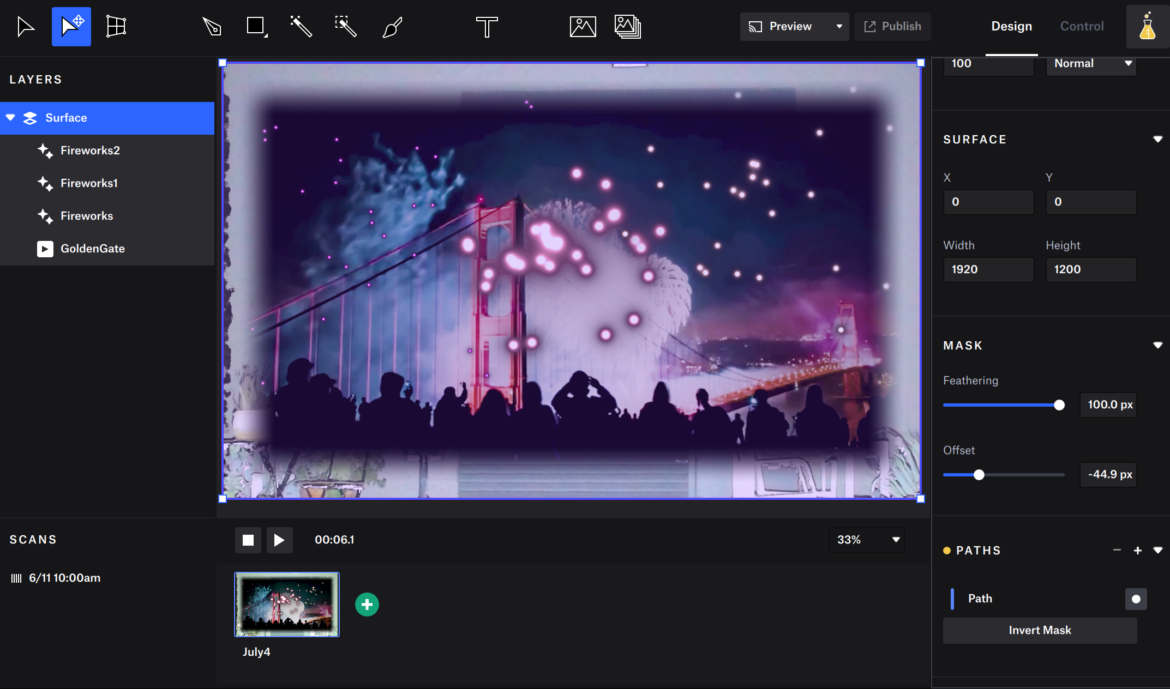
Once you have your scan in Lightform Creator, you can use the selection tools to create surfaces to project onto as you like. If you’re mapping onto an entire house, this will be a more intricate step. If your projector doesn’t have that much coverage, it might not be necessary to do more than make a basic rectangle and feather the edges a bit, to avoid restricting the scale of your fireworks display.
There are a lot of different effects in Lightform Creator that will stack and blend well to create the illusion of hazy smoke diffusing bursts of colored light. The most obvious effect to start with is the generator known as fireworks. You can control the speed, light, glow, and starting position of as many light bursts as you like. If you want to experiment after you’ve added more layers, blend modes will give you more creative control over the final look. You’ll need to enable Lightform Labs from the help menu at the top of the screen to be able to blend effects and videos together. An effect like tron with the edge length and edge width set to .1-.2 can add a lot of extra sparkles of light that automatically travel along the edges of the textures in your scene.
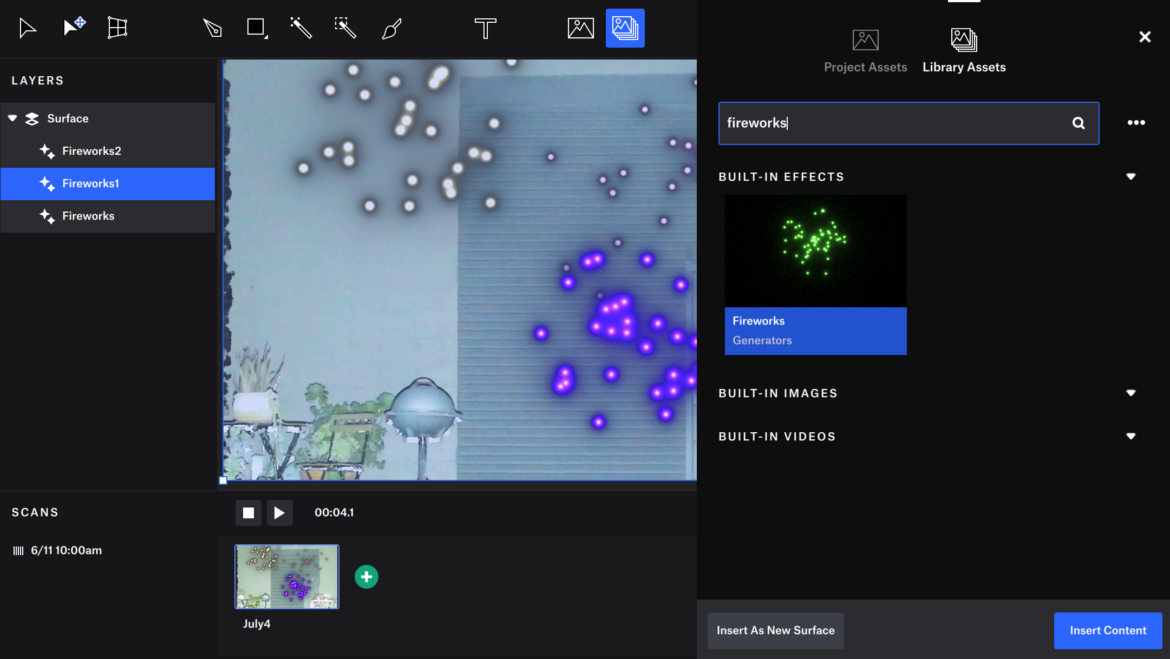
Blending Effects and Imported Videos
You can find plenty of fireworks assets on stock video marketplaces or the internet archive, and with .gif support in Creator there are even more opportunities. Videos with dark black backgrounds that keep the whole light burst in the frame without going off of the edges will give you the most layering flexibility. If you add more than one of these videos to your surface you’ll need to change the blend mode from normal to screen so that the black parts of the video behave like a transparent alpha channel. If you are using one of these videos as the very bottom layer, however, the “normal” blend mode will be fine.
Add a little bit more volume and texture to your project by adding more Lightform effects. The “clouds” video works very well towards the top of your asset stack in the layer panel. You can start by setting the blend mode for this asset to overlay or multiply, but you should try a few blend mode options and see what looks best to you.

You can also add more reactive effects that pick up on the texture and depth in your scene, something like ganzfeld or depth trace will work well as a base-layer underneath the rest of your assets. Set the blend mode on these base-layer effects to multiply and they will fill empty spaces with volumes of color. You can tone down the saturation and opacity as well to achieve a more subtle look, or embrace the trippy computer vision and make your projection look more futuristic than a traditional explosive firework.
Below is a video we produced using this technique.
Share Your Projection Mapped Fireworks Show
These are just a few options in Lightform Creator that you can use to produce a great projection mapped fireworks display for July 4th or other holidays and festivals. How are you using projection mapping to create fireworks with Lightform? We’re eager to see what you create. Share a link to your projection mapped fireworks video and tell us about your project in the comments below.
Note:
As of August 12th, 2022, Lightform is no longer in business and is no longer providing technical support for the product. Please refer to the Lightform Guide and FAQ for self-help resources.
