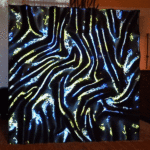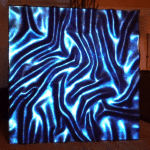Lightform Projected AR
Augmented reality (AR) has been widely touted with various technologies and product types, from apps to wearables. Lightform’s philosophy with augmented reality is to forego the need for wearables, wired solutions, or handheld devices and blend digitally projected visuals and/or data within the physical world around us. The experience of VR vs. AR, in its current form, is like night and day. Seeing AR with your naked eye, as you would anything else before you, has a natural feel compared to the encumbered experience of VR, which relies on wearable displays. By using projectors to display amazing effects into any space, projected AR enables a future where digital art and information is seamlessly integrated into real life, unrestricted by a rectangular screen.
Lightform’s solution to create an AR experience with a natural feel is impressive to witness as a viewer. As a creative authoring the AR experience, is even more impressive once you see how intuitive and easy the creation process can be. Let’s take a look at the top 5 things to know about Lightform projected AR.
1. Simplified Process
To date, projection mapping has been a tedious process, but Lightform has prided itself on simplifying it. To accomplish this, Lightform has married its custom hardware and software, making it easy to turn everyday objects into an engaging display. With hardware that is closely developed with creative software, augmenting real-world scenes with light is as easy as scanning, creating, and deploying.
Lightform products are design tools to make projection mapping easier. The LFC Kit is an accessory composed of a computer and camera which you can pair with the projector of your choice. The LF2 AR projector is an integrated solution with a projector. Both the LFC Kit and the LF2 include a perpetual license of the Lightform Creator software. The software allows creatives to scan and map effects on any scene. The Creator software should look familiar to most anyone who has done basic image editing as we’ve incorporated many common features such as selecting, masking, etc. We frequently say that the Lightform Creator software is as easy to use as PowerPoint and as powerful as PhotoShop.
The Lightform Creator software offers a smooth workflow: you scan your scene, create your project by adding effects, and then publish the experience with a few clicks. It has a simple user interface, and it doesn’t take long to learn. You don’t have to be an expert animator, programmer, or designer; you can be a total beginner and enjoy using Lightform to create your masterpiece.
Step 1: Scan
To create your projected experience, you first need to scan your scene. You can accomplish this with just one click and it takes approximately 90 seconds (30 seconds to display light patterns and 60 seconds to process the data). The resulting scan is a combination of texture and depth data mapped to an image of your scene from the perspective of your projector. More detail on this process and technology can be found below where we discuss Smart Scanning Technology.
Step 2: Create
Lightform Creator allows you to select objects in your scan with a single use of tools like ‘magic wand’ or ‘pen’ and it automatically applies effects to patterns and textures. Once you’ve selected objects in your scene and defined the surface layer where your projections will be displayed, you can preview the effects on the computer and the scene in front of you as you build your project.
Step 3: Deploy
Once your effects have been added, and your project is ready, you only need to press the publish button to deploy it. Lightform Creator will render your project and wirelessly upload it to the Lightform device. Once completed the projector will begin displaying your creation.
2. Large Library of Effects
One of the best features in the Lightform Creator software is the dozens of effects available in the media library. These effects will take your project to the next level. You have a large variety of effects to choose from and you can instantly apply animations and motion content to your scene. Some of these effects include Checkerboard, TV static, Fireflies, Fireworks, and one of our personal favorites, Tron. You can also choose from among all the stock videos available. Some of them include Crumble, Current, Echoes, Pixelate, Tile wave, Water, and Ripple.
You can also play around with adding text to your project and importing your own visuals (videos, images, and gifs) into the Creator software with a simple drag and drop. This unlocks a lot of flexibility, giving you the option of using customized content to personalize your projections. The Creator software supports a wide variety of video/image formats, from .mp4 to .jpg. To learn more about how to add effects, text, and imported media into your project you can refer to this article in the Lightform Guide.
Lightform user RJP created this helpful video where you can see a catalog of some of the effects that are available in the software in action.
3. A Choice Depending on Your Scene

Lightform provides a great deal of flexibility with two solutions tailored to address different scenarios, the LFC Kit or the LF2 AR Projector. Which model should you use? The answer to that question will depend on the scale of your projection and the distance to the projected object/surface. The main physical difference between the two is that the LFC Kit is an add-on unit to an existing projector. The LF2, on the other hand, is an all in one solution containing Lightform’s image mapping hardware with a projector and built-in camera. From a deployment perspective, the LFC is the ideal choice if you are looking to create medium to large scale installations, while the LF2 is best suited for smaller installations.
For a deeper dive into the differences between the LFC Kit and LF2 AR projector, we recommend reading LFC Kit vs LF2 –Choosing the Right Tool for the Right Job.
4. Smart Scanning Technology
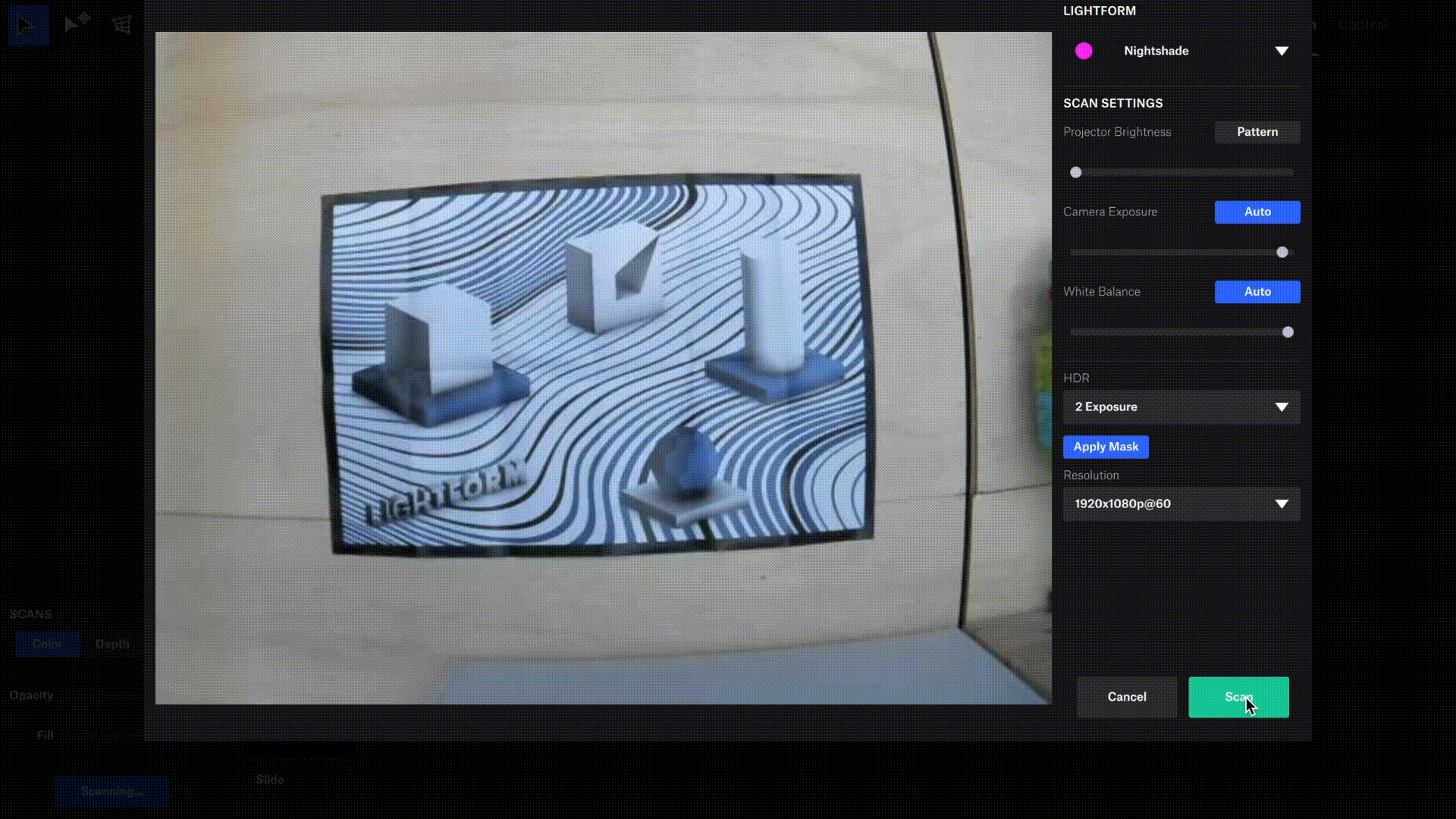
Lightform uses a process called visible structured light. The camera included with/in your Lightform unit is used to capture a projected visible-structured-light pattern. The result is more than just a traditional color image, the disparity between the camera and the projector lenses acts as stereovision to produce depth information, all from the projector’s point of view. This scanning process essentially turns your projector lens into a camera as well as a light source. The processed scan not only makes selecting your projection surfaces much easier, but it also drives many of Lightform’s effects.
Once a scan is complete Lightform Creator software loads the file containing the map of your scene allowing you to leverage the software’s design tools to select non-geometric, complex forms using the color and depth information of the scan. Authored design edits are applied directly on top of this reference image (scan). Overlayed effects are automatically aligned with the real world, eliminating the need for traditional mapping workflows. To learn more about Getting a Good Scan or our recommended Scan Workflow on our user guide.
5. A Fast & Easy Setup

Lightform was designed to be deployed in permanent installations and left on 24/7 computer free. It can be easily set up and left running on the scene. This offers an advantage when it comes to exhibitions or product displays in art galleries or trade shows, for example. There is no need for your computer to remain in the same location as the projector. When you finish setting up and designing your experience you can take your laptop with you. Once the project is published and the effects are displayed Lightform does not need to be connected to Wifi or ethernet.
The creative possibilities are endless with Lightform projected AR. Thanks to a simplified design process, countless effects, smart scan technology, and quick setup, Lightform makes it easy for anyone to create magic with light. What will you make?
Note:
As of August 12th, 2022, Lightform is no longer in business and is no longer providing technical support for the product. Please refer to the Lightform Guide and FAQ for self-help resources.