Lightform OSC Interactivity
The possibilities of what you can do with your Lightform are infinite when you add interactivity into your projects with Open Sound Control (OSC). Lightform devices can be configured to respond to changes in their environment and be controlled by external devices. The communication protocol that Lightform supports is OSC. In this post, we will explore Lightform OSC interactivity: what OSC is and how it works in conjunction with Lightform.
Open Sound Control (OSC)
Open Sound Control is a protocol that was originally developed for communication between synthesizers, musical instruments, and other multimedia devices but has transformed into a popular tool for interactive installations, particularly as an alternative for MIDI. There are many advantages to using OSC such as increased flexibility, interoperability and accuracy.
OSC can be used with Lightform in a number of ways such as to advance slides and trigger other playback controls, and manipulate effects and generators. OSC allows for another device or program to send data to Lightform Creator over a wireless network.
Choosing which OSC program to use depends on what you’re trying to do. The Lightform Guide includes some use cases about interactivity with OSC that might help you find what you’re looking for.
How does OSC work with Lightform
Have you noticed Open Sound Control settings on the Control page in Lightform Creator?
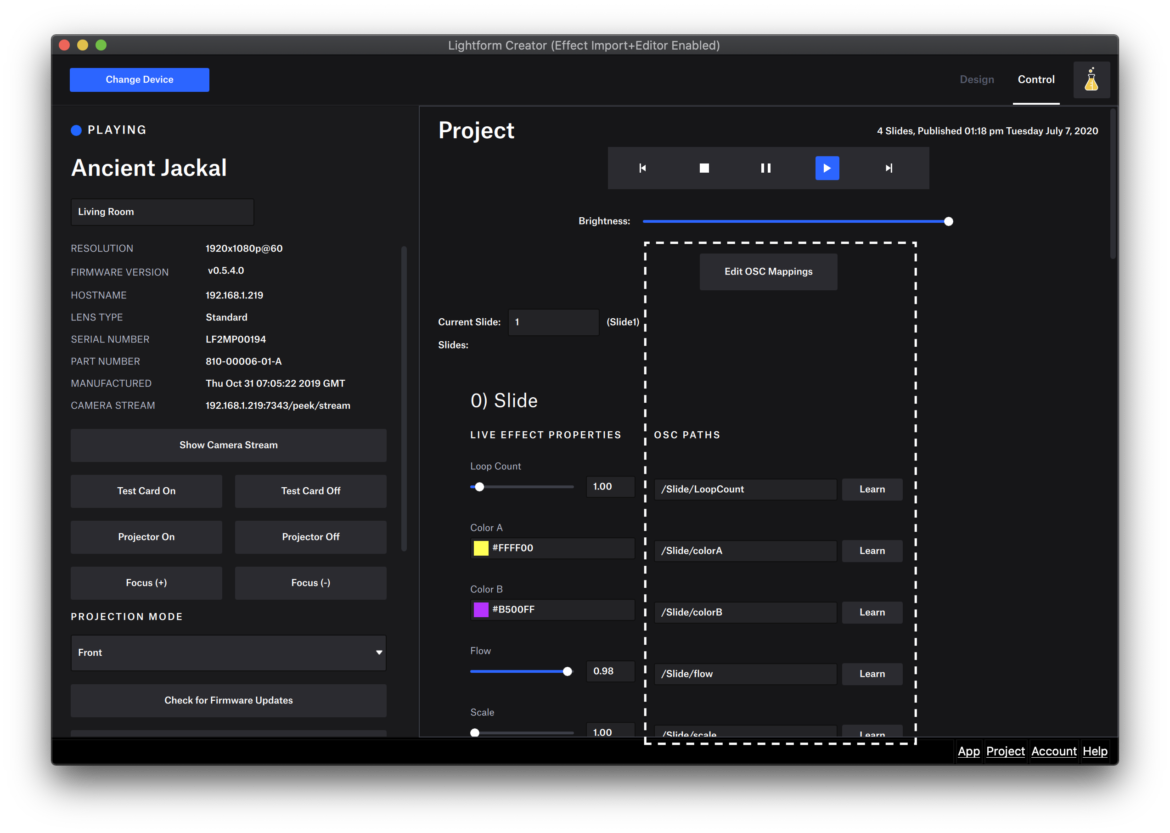
This is where you can decide how to map your OSC controls and watch your project update in realtime. Before you can make effects reactive through OSC, you have to make sure that Labs is enabled and the effect or generator is Live. This OSC Controls article on the Lightform Guide goes over the configuration and set up in Lightform Creator so you can start using OSC.
Lightform OSC Interactivity Examples
Audio Reactive Visuals
Sound2Light is a program that uses your computer’s microphone to analyze incoming sound which you can use to map to your Lightform project to make media that is reactive to sound. This is a video of Lightform user, Taylor Henson, using Sound2Light to project on posters.
OSC Controllers
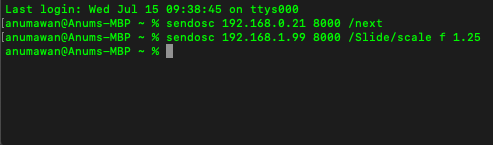
Alexa
You can use voice assistant commands on devices like Alexa to control your Lightform device through If This Then That, also known as IFTTT. When you make an account with IFTTT, you can design ways for your devices and apps to communicate with each other. One clever example is when our Product Engineer, Christophe, used his Alexa and Lightform to change the scene and make fireworks appear on framed art hanging in his house.
These are only some ways to leverage Lightform OSC interactivity. We are actively trying out new OSC integrations to use with Lightform devices and adding them to our Guide with more tutorials. If you’re using OSC in your Lightform projects, we invite you to share it with us! Tell us about your project and include a video link in the comments below.
Note:
As of August 12th, 2022, Lightform is no longer in business. The final release of Lightform Creator removes functionality that relies on Lightform Cloud (beta), including the ability to log in to Lightform Creator, search the Stock Asset catalog for new assets, and use IFTTT. Read more about the Lightform sunset announcement here.
